家裡面有各種服務
NAS(正版群暉) / BitTorrent / Proxmox VE / Proxmox Backup Server / Adguard Home 安全 DNS / iKuai 軟路由 / 智慧家庭相關設備 / 家中監控及錄影
時不時,會有連回去進行管理或是查詢的需求
限制條件
1.對外只有1個Port
2.對外的Port沒有80/443
3.內部的服務有http / https
4.非Windows服務,沒有RDP
5.現有已有Docker服務 Read more
心靈力量決定發展的方向
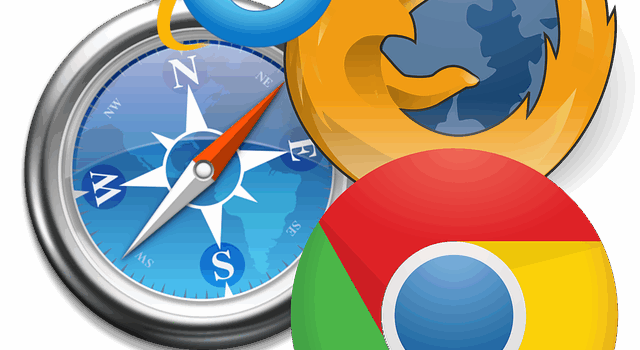
家裡面有各種服務
NAS(正版群暉) / BitTorrent / Proxmox VE / Proxmox Backup Server / Adguard Home 安全 DNS / iKuai 軟路由 / 智慧家庭相關設備 / 家中監控及錄影
時不時,會有連回去進行管理或是查詢的需求
限制條件
1.對外只有1個Port
2.對外的Port沒有80/443
3.內部的服務有http / https
4.非Windows服務,沒有RDP
5.現有已有Docker服務 Read more

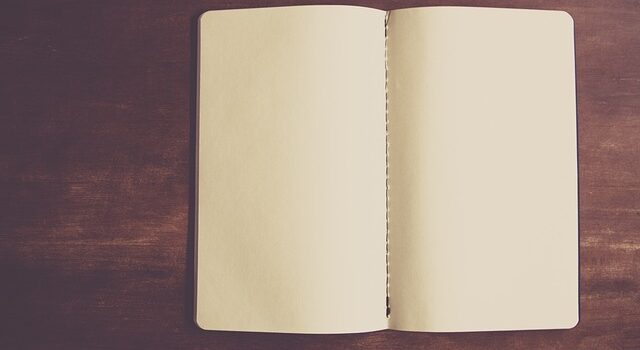
因為某公司筆電不能裝軟體,所以不能裝obsidian,我找一了個線上的記事本,要支援知識圖譜,且支援markdow語法。
找到了Joplin Server,可以使用Docker快速安裝
結果,Joplie 還要裝客戶端,沒有解問題,請需求者,自己去寫申請單,安裝obsidian Read more


文字模式和圖形模式切換指令如下
#查尋目前設定
systemctl get-default
#切換到文字環境
systemctl set-default multi-user.target
#切換到圖型化環境
systemctl set-default graphical.target
使用文字模式,可以省很多的系統資源 Read more

建立compose.yaml
———
services:
guacamole:
image: flcontainers/guacamole
container_name: guacamole
environment:
TZ: ‘Asia/Taipei’
EXTENSIONS: ‘auth-totp,auth-ldap’
volumes:
– postgres:/config
– /etc/localtime:/etc/localtime:ro
ports:
– 8088:8080
volumes:
postgres:
driver: local
———
Read more
因為先前是在Openmediavault中安裝Docker再使用Portainer進行管理各個容器
qbittorrent, AdGuard和portainer都是image來包容器
佔用了很多的磁碟空間
由於我VM只有30G,加上Log很快空間就不夠用了
沒有空間的情況下,Openmedaivault就無法登入
所以,把docker容器的服務進行VM的安裝
qbittorrent和qbittorrent-nox是不同的
docker容器中裝的就是qbittorrent-nox
直接透過Web UI進行管理
由於OMV沒有GUI,就不裝qbittorrent,直接裝qbittorrent-nox
指定port和下載路徑,就可以直接使用了
因為本機就可以安裝qbittorrent-nox,不需要再透過Docker隔離相關的服務
而且實測透過docker也沒有比較好的效率
所以,先將Compose相關服務先備份出來
之後會實際安裝qbittorrent-nox來提供服務
Read more
話說,目前公司在用的DNS,就是透過AdGuard
透過Docker來隔離,我卻遇到無法更新AdGuard的問題
安裝版的AdGuard沒有很困難,而且不用佔用docoker image的空間
所以先上傳compose進行備份 Read more
Openmediavault(以下簡稱OMV),以往只要安裝omv-extras後,可以快速的啟用portainer進行docker image / conatiner的管理。
到了OMV6之後,卻相對麻煩許多
1.安裝omv-extra
2.到服務中啟用compose
需設定相關的存放路徑
3.執行docker指令
我習慣使用9000 port,我的指令如下
docker run -d -p 8000:8000 -p 9000:9443 –name portainer –restart=always -v /var/run/docker.sock:/var/run/docker.sock -v portainer_data:/data portainer/portainer-ce:latest
接下來,就是使用瀏覽器去做portainer的管理