各位有需要做網路問券的朋友~
你們會怎麼做~
1.向中華電信租用($$)
2.用My3Q免費問券(功能很少~不彈性)
3.還是用QSurvey Online(光測試頁就有Bug了~下面也懶的測)
說真的~上面三問券系統個我都用過了
測試結果~不是很滿意
原名phpsurveyor 的問券系統現更名 limesurvey 問券系統
故名思義~base on php 語言
使用的DB是mysql
如果有網路資源的話 ~(網頁空間+mysql資料庫)
使用這套問券系統等於是免費~
一年半前~就玩過了這套問券系統(當時是phpsurveyor 0.9)
不過~最近有使用需求浮現
所以 就更加深入去玩這套免費的問券軟體
這是一個很好的問券系統,非常的彈性,功能機乎包了所有社會科會問券所需的內容。
可以依照各位需求進行彈性的問卷設計。
本篇Focus在如何修改~
至於怎麼用~
可能要出一個操作手用才夠說明
只要會一點點的html語法、css語法
就可以改了
如果不懂php、css也沒有關係
一樣可以工作的很好(只是版面可能不是你喜歡的 )~
小弟在問券上改上學校的logo,研究內容和配色等等,有專業問券的感覺
startpage.pstpl
模版的 CSS
Title(有放控制碼~那個胎頭Title根本不能看)
像我在Title上面放logo~再放title的說明
一堆字出現在Broswer上面~卻不是title
能看嗎?(我想寫信給原廠~要他們多一個欄位來放)
groupdescription.pstpl
群組的說明~控制在裡面 可以調字型大小
question.pstpl
問是呈現的樣式可以在這裡修改
question.pstpl
穩私權說明可以在這裡改
替換/ 欄位字串
以下字串會由 LimeSurvey 分析過風格模板檔案後替換並向問卷的持分者顯示,這些欄位字串幾乎會出現在所有風格模板檔案,但不包括 ‘已完成頁面’.
| 欄位 | 替代字串 |
| {SURVEYNAME} | 問券名稱 |
| {SURVEYDESCRIPTION} | 問券的文字說明 |
| {WELCOME} | 問券的歡迎訊息 |
| {PERCENTCOMPLETE} | 圖表顯示問券完成的進度 |
| {GROUPNAME} | 當前題目組別的名稱 |
| {GROUPDESCRIPTION} | 當前題目組別的文字說明 |
| {QUESTION} | 題目 (文字) |
| {QUESTION_CODE} | 題目 (代碼) |
| {ANSWER} | 當前題目的答案 |
| {THEREAREXQUESTIONS} | 由本句子 “本問卷共有 X 道題目” 所取代- 當中 X 表示問卷內題目的總數. |
| {NUMBEROFQUESTIONS} | 問卷的題目總數 |
| {TOKEN} | 當前的 “操作代碼 id” |
| {SID} | 當前的 “問卷 id” |
| {QUESTIONHELP} | 在當前題目出現 JAVASCRIPT 彈出式框架的求助說明 |
| {QUESTIONHELPPLAINTEXT} | 當前題目的求助說明 |
| {NAVIGATOR} | “下一題 >>” 及 “<< 上一題” 按鈕 |
| {SUBMITBUTTON} | “提交” 按鈕(可以改成”送出”) |
| {COMPLETED} | 語言檔內”問卷已完成及儲存” |
| {URL} | 問卷標題的 URL 及問卷的 URL 標題 |
| {PRIVACY} | 在 privacy.pstpl 模板檔案插入內容 |
| {PRIVACYMESSAGE} | 語言檔案內的私人訊息 |
| {CLEARALL} | “清除答卷內容及離開後的 URL” |
| {TEMPLATEURL} | 當前風格模板的 URL 位置 (有助參照圖片檔案在風格模板的位置) |
| {SUBMITCOMPLETE} | 語言檔內本句子告訴持分者已完成問卷,請按 “提交” 按鈕 |
| {SUBMITREVIEW} | 語言檔內本句子告訴持分者可以檢視/更改問卷答案,方法是click 選 “<< 上一個” |
| {TOKEN:FIRSTNAME} | 如果問卷並非匿名 – 由操作代碼表內的持分者名字所取代 |
| {TOKEN:LASTNAME} | 如果問卷並非匿名 – 由操作代碼表內的持分者姓氏所取代 |
| {TOKEN:EMAIL} | 如果問卷並非匿名 – 由操作代碼表內的持分者電郵地址所取代 |
| {TOKEN:ATTRIBUTE_1} | 如果問卷並非匿名 – 由操作代碼表內的持分者自訂欄位一所取代 |
| {TOKEN:ATTRIBUTE_2} | 如果問卷並非匿名 – 由操作代碼表內的持分者自訂欄位二所取代 |
| {ANSWERSCLEARED} | 語言檔內的句子 “已清除答案” |
| {RESTART} | 重開問卷的 URL |
| {CLOSEWINDOW} | 關閉當前視窗的 URL |
| {REGISTERERROR} | 在註冊頁面顯示任何錯誤訊息(ie: “你必須包含電郵地址”) |
| {REGISTERMESSAGE1} | 語言檔內的句子 “您必須註冊才可以完成問卷” |
| {REGISTERMESSAGE2} | 語言檔內有關註冊的細節 |
| {REGISTERFORM} | 註冊的實際形式會視乎自訂欄位一及自訂欄位二的設定而作出改變. |
| {CHECKJAVASCRIPT} | 向終端用戶提出警訊,告訴他們瀏覽器已關閉 Javascript 功能.用於這欄位的風格是由 startpage.pstl 文件檔內定義的 CSS directives 的”.warningjs” class 所控制。 |
|
頁面結構/ 布景主題組合方式 |
||||||||||||||||||||
|
The Welcome Page:(歡迎頁)
The Questions Pages(問卷頁)
The Submit Page(問卷完成遞交頁)
The Final Page(完成頁)
|
Template Files (以下說明每個布景主題構成構的用途)
The following template files are used to produce your public survey and must exist in any new template folder you create:
- startpage.pstpl
Produces the start of each html page. It starts at the “<head>” tag, and should not contain the “<html>” tag. This ‘very beginning’ of a standard html page is written by the scripts. Please ensure that your startpage.pstpl files contains a <body> tag, even though many browsers do not require strict adherence to the W3 HTML stanards, the LimeSurvey script needs to find a <body> tag, to run certain javascript elements. It is not expected that many ‘keywords’ will be used in the startpage.pstpl file, however you may wish to put the {SURVEYNAME} into the title.
The startpage.pstpl file can contain code that ends in the corresponding endpage.pstpl file, so you can start a table in this file and close the table in the endpage.pstpl file.
The startpage.pstpl and endpage.pstpl files wrap around every possible page used by LimeSurvey. - survey.pstpl
This template is the second used on most pages, and provides a space to put the survey name and description. This template does not have a corresponding ‘closing’ template, and subsequently you should close all tags opened in this template file (ie: don’t leave a table open here because there is nowhere else to close it) - welcome.pstpl
This template is only used in the welcome screen (which is also on the main page for ‘all in one’ surveys). You can use this to print out the welcome text, and other information that should be provided in the introduction. Like the ‘survey.pstpl’ file, there is no corresponding ‘closing’ template, so all tags opened in this template file should be closed as well. - startgroup.pstpl
This template can provide a ‘summary’ wrap around for questions within a group. It has a matching ‘endgroup.pstpl’ template that can be used to close any opened tags in this file, so you can open a table within this. - groupdescription.pstpl
This template file is used to display a description of a group. It is separate to the startgroup.pstpl file because in a “question by question” survey it will be displayed on its own unique page in between groups, whereas in a “group by group” or “all in one” survey it provides a header to the subsequent questions. groupdescription.pstpl does not have a corresponding ‘closing’ template file, so all tags should be closed. - question.pstpl
This file contains the question, answer and help text sections of your survey, and in the “group by group” and “all in one” surveys this template is cycled repeatedly with each question. There is no corresponding closing file for this and all tags should be closed. - submit.pstpl (and privacy.pstpl)
This page is the penultimate page for all types of survey (except the “all in one” type) where the participant is given an option to review questions before submitting their responses. It provides privacy information where a survey is anonymous, which it extracts from the privacy.pstpl file. - completed.pstpl
This page is displayed as the final page when the survey responses have been saved and the survey is over. It can be used to display a “forwarding link” as set in the survey setup. - endgroup.pstpl
This file closes the group, and can be used to close off any tags opened in the startgroup.pstpl file - navigator.pstpl
This file contains the buttons that navigate through the survey, “next”, “prev”, “last”, “submit”, “save so far” and the “clear all” link. It is used in all pages except the completed page.
CSS / Cascading Style Sheets (樣試調整控制~在這邊哦!)
Each “input” type in a survey has been given its own class name, so that you can add CSS to your “startpage.pstpl” file, and have some control over the appearance of form buttons and inputs. These class names are as follows:
- submit (Submit Buttons)
- text (Text Inputs – for short free text, date and numerical type)
- radio (Radio Buttons)
- checkbox (Check Boxes)
- select (Select / List Boxes)
- textarea (Large text inputs – for long free text)
- clearall (The “Exit and Clear Survey” link)
- rank (The rank style question. Doesn’t set the colour of the select box or the text boxes (these are set by relevant section above) but does allow changing of background colour, text colour and size etc for the rest of the ranking question)
- graph (The “percentage completed” graph table)
- innergraph (The table inside the graph table – this contains the 0% and 100% text. Use this for changing the size of this text
- question (General settings for any question that is displayed within a table. Generally you should use this to make sure that their font size and colour is the same as you have used elsewhere as a default)
- array1 and array2 (These two styles are cycled when presenting the range of answers for an array type question. This allows you to set an alternating background colour for these question types. Array 1 is also used for the column headings in these question types.
- errormandatory sets the colour and style of the “This question is mandatory” error message.
An example of using these classes with style sheets can be found in the “bubblegum” template that comes with the package.
Of course, because you can edit all the other HTML aspects, there’s no reason why you should surround various parts of your template with a <div class=’scarey’> and then set your own css with that.
隨機文章
- 為什麼牛和豬會有瘦肉精-餵玉米 美牛吃到腸子都掉出來了 (2012-03-18)
- VBoxClient: the VirtualBox kernel service is not running. Exiting. (2016-02-15)
- Tag for wordpress pages. (2009-02-28)
- 軟微也投入PMP的市場 (2007-11-03)
- 接到中華電信未繳款的電話~這是詐騙 (2011-08-03)
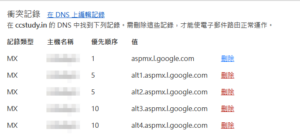




![[ChatGPT] 4o的圖片視覺測試](https://chihping.aflypen.com/wp-content/uploads/2024/09/eye-4367141_640-300x200.jpg)

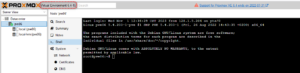

看到您的說明,我正好遇到一個關於jpgraph 圖表 顯示中文的問題,想寄給您兩張圖片
圖表無法出現中文,不知道哪裡有問題呢?
可以請您指導一下嗎??
謝謝
LimeSurvey是我在唸士班用的
新版的我不熟,不過你還是可以提出來討論看看
我用起來沒有中文顯示的問題
有人反映這問題可能在於資料庫內,無法去更動這部分。
另外,我發現問卷的email部分,沒有一段認證程式碼(防止隨意輸入其他混合字數),是否要自己建置??